top of page
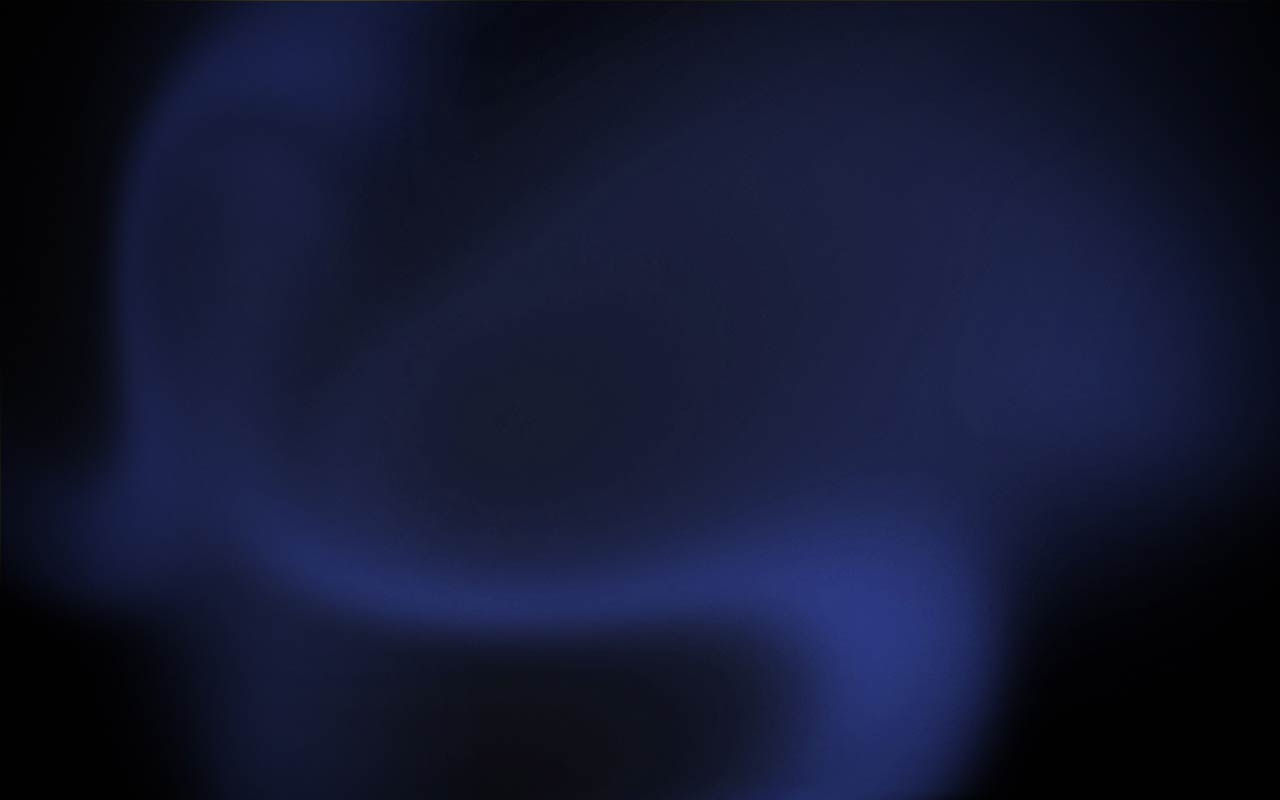
FREQUENTLY ASKED QUESTIONS
Frequently asked questions
PasswordFree MFA
WordPress plugin
NoPass™
Restoring Questions
Install Questions
Backup Questions
Using NoPass
Using NoPass
Install Questions
Install Questions
Device Questions
Using NoPass™
Device Questions
BigCommerce app
Shopify
Contact Support
Still need help after using this page? Perhaps we could assist you further? You may contact NoPass Support at any time through our secure email-based ticketing system.
bottom of page
